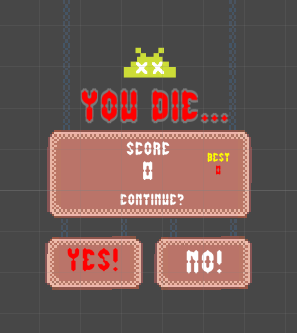초보 독학 코딩러입니다. 제가 생각한 방법보다 더 좋은 방법이 있으시다면, 알려주시기 바랍니다.

안녕하세요~ 오늘은 Bar를 생성하여 올라갈때 어느 지점을 지나면 이 바가 또 생성되게 만드는 방법입니다.
1. 미리 준비하셔야 할 것은, nextBar존을 만드는 것입니다. 어느 지점을 통과하였을때 Bar를 생성시키고 싶은 부분에 옵젝트를 만듭니다.

이런식으로 만들어 주십니다.
2. 그리고 저는 Bar를 두 개 사이에 score존을 만들어 놓고 그 지점을 지나면 점수가 올라가는 방식으로 코딩을 짰는데요. 저는 충돌체크시 인식할 것을 socre존으로 설정을 해 놓았습니다.

3. 그리고 nextBar 에 넣은 코딩을 아래와 같이 짜줍니다.
score는 tag이름으로 넣어주고 Nextbar에 관해서는 지난주에 올린 것을 참고해 주세요.
public class nextbar : MonoBehaviour
{
// Start is called before the first frame update
void Start()
{
}
// Update is called once per frame
void Update()
{
}
private void OnTriggerEnter2D(Collider2D collision)
{
if (collision.gameObject.tag == "score")
{
FindObjectOfType<Game>().Nextbar();
Debug.Log("next!");
}
}
}
이렇게 하고, 주의사항이 있다면,

초록색 사각박스안에 충돌체크로 인식을 시켰는데요. 아래에서 위로 올라가고 마지막 맨위 박스를 지나칠때도 충돌로 인식을 하더라구요. 그래서 화면을 나가면 Bar가 사라지게끔 코딩을 해 놓았습니다.
따로 Bar 에 관한 코딩을 짜준곳에 이 아래를 추가 해 주었습니다.
y >1일때 이제 위로 올라가 화면에 보이지 않으면 삭제
반대로 아래로 내려간걸 삭제 시키고 싶을땐 y<0 입니다!
void destroybar()
{
Vector3 viewPos = Camera.main.WorldToViewportPoint(transform.position);
if (viewPos.y > 1)
{
Destroy(this.gameObject);
}
}
안드로이드 앱 게임 추천 _ DownDown :: 잡동구리 (tistory.com)
안드로이드 앱 게임 추천 _ DownDown
안녕하세요~ 이번에 게임 앱을 하나더 출시를 하여서 여기에 리뷰를 남겨보아요! 이번에 출시한 게임 앱 이름은 DownDown 유니티로 만든 게임이구요. 이렇게 귀여운 귀신 아이콘이 나와서 아래로
tnqls6375.tistory.com
'앱 코딩' 카테고리의 다른 글
| 유니티) 다양한 오브젝트 연속으로 겹치지 않게 나오게 코딩하는 법 (0) | 2021.04.09 |
|---|---|
| 유니티_ 스코어 3등까지 나타내기 (0) | 2021.04.07 |
| 안드로이드 스튜디오_ 애니메이션 효과 넣어주기 (0) | 2021.03.31 |
| drawble로 라운드 보더 ( 코너 선) 만들기 (0) | 2021.03.30 |
| drawble에서 라운트 코너 만들기 (0) | 2021.03.29 |